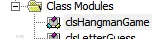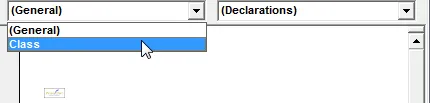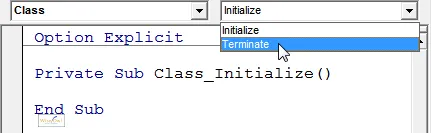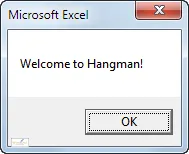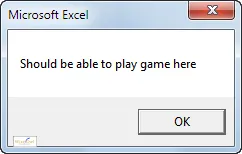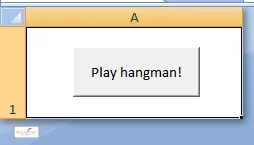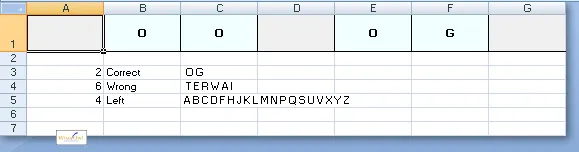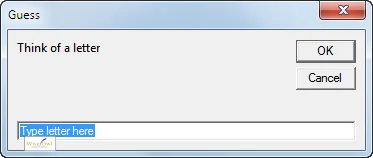This is a realistc example of using classes to solve a problem in VBA: that of creating a Hangman game.
The rest of this page goes into some detail about the hangman game. You can download the workbook and all of its classes and code here.
The Hangman Game Class
When you create a new clsHangmanGame object, here's what should happen:
When you dispose of the object, the code should close down the relevant workbook.
Attaching Code to the Initialize and Terminate Events
To do this, first create your class:
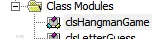
Create and rename a new class, as described earlier in this tutorial.
Next, choose the Class object:
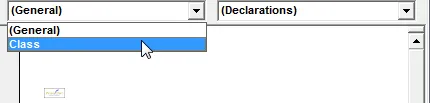
Note that even though the class has a perfectly good name - clsHangmanGame - the dropdown list never shows this.
You can now choose to attach code to either the initalisation or termination event:
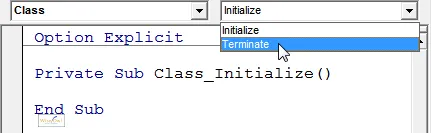
By default VBA will create an event-handler for the Initialize event, but you can change this here.
Example of Initialisation and Termination Code
Here's some code to play a hangman game:
Sub PlayHangman()
Dim game As New clsHangmanGame
game.Play
Set game = Nothing
End Sub
The class could contain the following code:
Option Explicit
Private HangmanBook As Workbook
Private Sub Class_Initialize()
Set HangmanBook = Workbooks.Add
MsgBox "Welcome to Hangman!"
End Sub
Private Sub Class_Terminate()
HangmanBook.Close savechanges:=False
End Sub
Sub Play()
MsgBox "Should be able to play game here"
End Sub
It doesn't matter in what order the properties and methods in the class appear, nor do you have to have an Initialize or Terminate event-handler at all.
Here's what you'll see when you play this game:
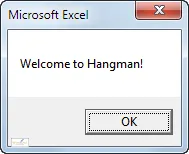 | 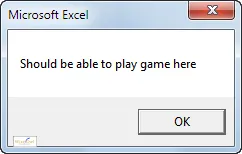 |
Displayed by Initialize event | Displayed by Play method |
When you finish running the macro, your new workbook created by the Initialize event will be closed down. Thus far it's all been a bit pointless, but it will get more detailed ... !
This tutorial has been guilty of over-simplification so far: properties aren't as straightforward as I've been making out.
An Example - the Hangman Word to Guess
For our hangman game, you'd want to be able to tell the game what the hidden word was going to be:
Dim NextGame As New clsGame
NextGame.WordToGuess = "Sausages"
After playing the game, if the user loses you'd want to tell them what the word was:
If IfLost Then MsgBox "The word was " & NextGame.WordToGuess
On the first occasion you are writing the property (telling the class what value it should take); on the second you are reading it (asking the class what value it has).
Read-Only, Read-Write and Write-Only Properties
All properties that you create are either Read-Only, Read-Write or Write-Only. Consider some properties for the baby class I mentioned in the previous tutorial on classes:
Property | Type | Why |
|---|
Name | Read-write | Parents give a baby a name (they write the value); subsequently in its life, other people will ask it what it is called (thereby reading the value). |
IfNoisy | Read-only | You can certainly inspect a baby to tell whether it's noisy or not, but by and large there's nothing obvious you can do to change this value. |
IfBaptised | Write-only | When you baptise a baby (or choose an equivalent festival from any other religion), you change its status from outside. |
Strictly speaking IfBaptised should probably be a read-write property, as you might want to know when the child grows up whether it has been baptised or not.
Property Syntax: Get, Let and Set
So far I've shown how you can create a read-write property using a public variable in the class. For example:
Public WordToGuess As String
However, when you tell the hangman game which word it should guess, you want this to trigger a chain of events, such as creating a form for the user to fill in in a template workbook. To do this, you have to use some or all of the following syntax:
Private pWordToGuess As String
Property Get WordToGuess() As String
pWordToGuess = GuessWord
End Property
Property Let WordToGuess(ThisGuessWord As String)
GuessWord = pWordToGuess
End Property
The private variable pWordGuess lets the class remember the value of the public property. Typically people give this private property the same name as that for the public property, but preceded either by an underscore _ or - as here - by a p.
Note that you don't have to have both a Get and a Let clause. You will have the following clauses for different types of property:
Type of property | Clauses |
|---|
Read-write | Get and Let |
Read-only | Get |
Write-only | Let |
If a property is an object (such as a range or a workbook) you have to use Set instead of Let. The Get syntax is the same.
An Example - the Hangman WordGuess Property
How would all of this work in practice? Here's an example of the WordGuess property mentioned above for our hangman game:
Private GuessWord As String
Property Get WordToGuess() As String
WordToGuess = GuessWord
End Property
Property Let WordToGuess(ThisGuessWord As String)
GuessWord = ThisGuessWord
Dim WordCount As Integer
WordCount = Len(GuessWord)
Range(Cells(1, 1), Cells(1, WordCount)).Name = "Word"
Range(Cells(1, WordCount + 1), Range("A1").End(xlToRight)).EntireColumn.Hidden = True
Range(Cells(8, 1), Cells(8, 1).End(xlDown)).EntireRow.Hidden = True
With Range("Word")
.EntireRow.RowHeight = 40
.VerticalAlignment = xlCenter
.HorizontalAlignment = xlCenter
.Font.Bold = True
.Interior.Color = RGB(240, 240, 240)
End With
Dim c As Range
For Each c In Range("Word").Cells
With c
.Borders(xlEdgeLeft).Weight = xlThin
.Borders(xlEdgeLeft).LineStyle = xlContinuous
.Borders(xlEdgeTop).Weight = xlThin
.Borders(xlEdgeTop).LineStyle = xlContinuous
.Borders(xlEdgeRight).Weight = xlThin
.Borders(xlEdgeRight).LineStyle = xlContinuous
.Borders(xlEdgeBottom).Weight = xlThin
.Borders(xlEdgeBottom).LineStyle = xlContinuous
.EntireColumn.ColumnWidth = 15
End With
Next c
Range("B3").Value = "Correct"
Range("B4").Value = "Wrong"
Range("B5").Value = "Left"
Range("A3").Name = "Correct"
Range("A4").Name = "Wrong"
Range("A5").Name = "Left"
Range("C3").Name = "GuessesCorrect"
Range("C4").Name = "GuessesWrong"
Range("C5").Name = "GuessesLeft"
Dim SpacedAlphabet As String
Dim LetterPosition As Integer
SpacedAlphabet = ""
For LetterPosition = 1 To Len(Alphabet)
SpacedAlphabet = SpacedAlphabet & Mid(Alphabet, LetterPosition, 1) & " "
Next LetterPosition
Range("GuessesLeft").Value = SpacedAlphabet
Range("Correct").Value = 0
Range("Wrong").Value = 0
Range("Left").Value = MaxGuesses
End Property
What this shows is that when you read the word being guessed, the Get clause meekly just returns its value in this instance; but when you write the word in the first place, the Let clause does a huge amount of formatting (the full example is shown in the next part of this tutorial).
Choosing Property or Method
You can always code properties like the ones above using methods instead. For the above example, instead of:
Dim game As New clsGame
game.WordToGuess = "SAUSAGES"
you could instead write:
Dim game As New clsGame
game.AssignWord "SAUSAGES"
One of the things which makes designing and writing classes so hard is that it is seldom obvious which approach above is the better one. Personally I'd go for the property, since I think:
However, it's often a moot point whether a property or method should be used.
Designing the Game
When a user first loads the game, we want them to see a single button:
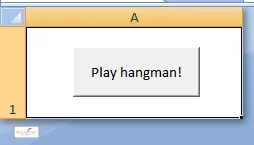
When a user clicks on the button, it should initiate a game of hangman.
We want the game to show a form at the top for the word itself, and keep track of successful and unsuccessful guesses:
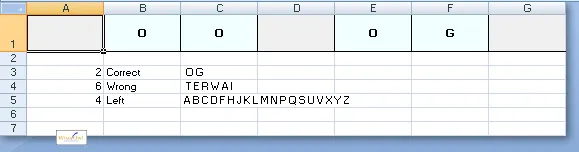
Here a user has had 6 wrong guesses, and has 4 lives left. The word is ZOOLOGY.
We'll want to display an InputBox repeatedly to ask the user for letters to guess:
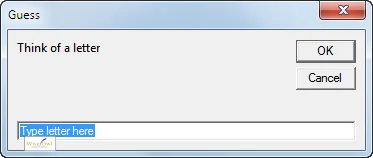
The input box to ask for the next letter.
The game must check that a single character is typed in each time.
The Hangman Game Class
For this example, one obvious class stands out for me: an object to represent the game itself. Here's how we'll manage the lifetime of our clsGame class:
Event | What should happen |
|---|
Instantiating a new game | The class should create a single workbook to contain the guesses and to reveal the answer letter by letter. |
Terminating the game | At this point, the class should close down the workbook that it created for playing the game. |
The properties and methods that we'll create are as follows:
What | Type | Notes |
|---|
WordToGuess | Read-write property | When the class knows what word is being guessed, it should format the workbook created on instantiation and create a mask for the word being guessed. |
PlayRound | Method | Every time this method is called, the system should ask the user to guess one letter. |
StopGameStatus | Read-only Property | At the end, we should be able to ask the class whether the game was won, lost or aborted. |
The Guess Class
A slightly less obvious class is to create a clsGuess object whenever another letter needs guessing. This would have the following properties and methods:
What | Type | Notes |
|---|
StartGuess | Method | Run this method to start the process of guessing a new letter. |
IfTooManyGoes | Read-only Property | Returns True or False, depending on whether a user has failed to type in a letter correctly 3 (say) times or not. |
IfAlreadyGuessed | Read-only Property | Returns True or False, depending on whether a user has already guessed this letter. |
IfGuessCorrect | Read-only Property | Returns True or False, depending on whether a letter guessed exists in the word in question. |
As always, I could have chosen a hundred other ways to solve this problem, and there's no obvious way to tell which one would be best.
The Word Class
The least obvious class that I've created is one to randomly generate a word to guess from a list of 10 possible candidates. All that this will contain is a single read-only property:
What | Type | Notes |
|---|
WordChosen | Read-only property | Returns a generated random word from a pre-set list. |
Code Walk-Through: Starting the Game
When a user clicks on the button to start a game, we create a new instance of the clsGame class:
Sub PlayHangman()
Dim IfPlayAgain As Boolean
If MsgBox("Debugging?", vbQuestion + vbYesNo + vbDefaultButton2) = vbYes Then Stop
IfPlayAgain = True
Do Until Not IfPlayAgain
IfPlayAgain = False
Dim game As New clsGame
This in turn triggers the initialisation code, which creates a new workbook and makes sure it contains only one (named) worksheet:
Private Sub Class_Initialize()
Set HangmanBook = Workbooks.Add
StopGameStatus = GameInProgress
Dim ws As Worksheet
For Each ws In Worksheets
If ws.Name <> ActiveSheet.Name Then
Application.DisplayAlerts = False
ws.Delete
Application.DisplayAlerts = True
End If
Next ws
ActiveSheet.Name = "Hangman"
End Sub
Code Walk-Through: Choosing the Word to Guess
The main code then assigns a word to guess:
Dim w As New clsWord
game.WordToGuess = Ucase(w.WordChosen)
Set w = Nothing
These innocent 3 lines of code:
create a new instance of the clsWord class;
read the value of the WordChosen property; and
write the value of the WordToGuess property of the clsGame object created previously.
Let's take this bit by bit! First, here's what the clsWord class looks like:
Option Explicit
Public WordChosen As String
Private Sub Class_Initialize()
Dim PossibleWords(9) As String
PossibleWords(0) = "adjacent"
PossibleWords(1) = "ridiculous"
PossibleWords(2) = "necessary"
PossibleWords(3) = "waltz"
PossibleWords(4) = "elephant"
PossibleWords(5) = "zoology"
PossibleWords(6) = "miasma"
PossibleWords(7) = "definition"
PossibleWords(8) = "orange"
PossibleWords(9) = "prevailing"
Dim wordNumber As Integer
wordNumber = Int(Math.Rnd() * 10)
WordChosen = PossibleWords(wordNumber)
End Sub
So when a new object is created based on the clsWord class, the value of the WordChosen property is generated.
The Let part of the WordToGuess property in the clsGame class starts by hiding all other rows and columns:
Property Let WordToGuess(ThisGuessWord As String)
pWordToGuess = ThisGuessWord
Dim WordCount As Integer
WordCount = Len(pWordToGuess)
Range(Cells(1, 1), Cells(1, WordCount)).Name = "Word"
Range(Cells(1, WordCount + 1), _
Range("A1").End(xlToRight)).EntireColumn.Hidden = True
Range(Cells(8, 1), Cells(8, 1).End(xlDown)).EntireRow.Hidden = True
The property then formats this word:
With Range("Word")
.EntireRow.RowHeight = 40
.VerticalAlignment = xlCenter
.HorizontalAlignment = xlCenter
.Font.Bold = True
.Interior.Color = RGB(240, 240, 240)
End With
Dim c As Range
For Each c In Range("Word").Cells
With c
.Borders(xlEdgeLeft).Weight = xlThin
.Borders(xlEdgeLeft).LineStyle = xlContinuous
.Borders(xlEdgeTop).Weight = xlThin
.Borders(xlEdgeTop).LineStyle = xlContinuous
.Borders(xlEdgeRight).Weight = xlThin
.Borders(xlEdgeRight).LineStyle = xlContinuous
.Borders(xlEdgeBottom).Weight = xlThin
.Borders(xlEdgeBottom).LineStyle = xlContinuous
.EntireColumn.ColumnWidth = 15
End With
Next c
Finally, the property creates ranges for the number of correct and incorrect guesses, and for the number of lives left:
Range("B3").Value = "Correct"
Range("B4").Value = "Wrong"
Range("B5").Value = "Left"
Range("A3").Name = "Correct"
Range("A4").Name = "Wrong"
Range("A5").Name = "Left"
Range("C3").Name = "GuessesCorrect"
Range("C4").Name = "GuessesWrong"
Range("C5").Name = "GuessesLeft"
Dim SpacedAlphabet As String
Dim LetterPosition As Integer
SpacedAlphabet = ""
For LetterPosition = 1 To Len(Alphabet)
SpacedAlphabet = SpacedAlphabet & _
Mid(Alphabet, LetterPosition, 1) & " "
Next LetterPosition
Range("GuessesLeft").Value = SpacedAlphabet
Range("Correct").Value = 0
Range("Wrong").Value = 0
Range("Left").Value = MaxGuesses
End Property
Code Walk-Through: Playing the Game
Back in the main code, we then keep playing the game until we get a result:
Do Until game.StopGameStatus <> GameInProgress
game.PlayRound
Loop
This uses an enumeration to distinguish between the possible ways in which a game can end:
Public Enum enumStopGameStatus
GameInProgress = 0
UserLost = 1
UserWon = 2
UserKeptGuessingInvalidLetters = 3
End Enum
The PlayRound method creates a new guess, using the clsGuess class:
Sub PlayRound()
Dim Letter As New clsGuess
Letter.CorrectWord = pWordToGuess
If Not Letter.IfTooManyGoes Then
StopGameStatus = UserKeptGuessingInvalidLetters
Exit Sub
End If
If Letter.IfAlreadyGuessed Then
MsgBox "You've already guessed this letter!"
Exit Sub
End If
RemoveLetter Letter.LetterGuessed
If Letter.IfGuessCorrect Then
Range("GuessesCorrect").Value = Range("GuessesCorrect").Value & " " & Letter.LetterGuessed
Range("Correct").Value = Range("Correct").Value + 1
If IfWordGuessed Then
StopGameStatus = UserWon
Exit Sub
End If
MsgBox "Good guess! Letter " & Letter.LetterGuessed & " was in the word.", vbOKOnly + vbExclamation, "Correct guess"
Else
Range("GuessesWrong").Value = Range("GuessesWrong").Value & " " & Letter.LetterGuessed
Range("Wrong").Value = Range("Wrong").Value + 1
Range("Left") = Range("Left").Value - 1
If Range("Left").Value = 0 Then
StopGameStatus = UserLost
Exit Sub
End If
MsgBox "Sorry: letter " & Letter.LetterGuessed & " is not in the word.", vbOKOnly + vbExclamation, "Wrong guess"
End If
End Sub
At its heart, the clsGuess class contains a method for displaying an input box repeatedly until a user either types in a letter or gives up:
Private Sub StartGuess()
Dim Letter As String
Const MaxGuesses As Integer = 3
Dim GuessNumber As Integer
GuessNumber = 1
LetterGuessed = ""
Do Until Len(LetterGuessed) > 0 Or GuessNumber > MaxGuesses
Letter = Ucase(InputBox("Think of a letter", _
"Guess", "Type letter here"))
If Len(Letter) <> 1 Then
MsgBox "You must type in one (and only one) letter"
ElseIf InStr(1, Alphabet, Letter) <= 0="">Then
MsgBox "Not a valid letter"
Else
LetterGuessed = Letter
End If
GuessNumber = GuessNumber + 1
Loop
End Sub
At this point, however, there's no saying whether this letter has already been guessed, or whether it's correct or not. That's taken care of by 3 read-only properties. One property determines whether the maximum number of wrong uses of the InputBox has been exceeded (set to 3 currently):
Public Property Get IfTooManyGoes() As Boolean
If LetterGuessed = "" Then StartGuess
IfTooManyGoes = (LetterGuessed <> "")
End Property
A second read-only property returns whether the letter the user chose has already been guessed or not, by looping over the letters already guessed and trying to find a match:
Property Get IfAlreadyGuessed() As Boolean
Dim I As Integer
Dim GuessesSoFar As String
GuessesSoFar = Range("GuessesCorrect").Value & Range("GuessesWrong").Value
GuessesSoFar = Replace(GuessesSoFar, " ", "")
For I = 1 To Len(GuessesSoFar)
If Mid(GuessesSoFar, I, 1) = LetterGuessed Then
IfAlreadyGuessed = True
Exit Property
End If
Next i
IfAlreadyGuessed = False
End Property
A third read-only property then returns whether a letter guessed is correct or not:
Property Get IfGuessCorrect() As Boolean
IfGuessCorrect = False
Dim I As Integer
Dim c As Range
For I = 1 To Len(CorrectWord)
If Mid(CorrectWord, I, 1) = LetterGuessed Then
Set c = Cells(1, i)
c.Interior.Color = RGB(240, 255, 255)
c.Value = LetterGuessed
IfGuessCorrect = True
End If
Next i
End Property
Note how I've put the properties where they belong. When you guess a letter, this guess may be a duplicate or incorrect, but these are properties of the guess itself.
For completeness, the clsGame class uses one internal method and one internal function (marked as Private so they don't come up in autocompetion when consuming the class):
Private Sub RemoveLetter(WhichLetter As String)
Range("GuessesLeft").Value = _
Replace(Range("GuessesLeft").Value, " " & WhichLetter, "")
End Sub
Private Function IfWordGuessed() As Boolean
Dim c As Range
For Each c In Range("Word")
If c.Value = "" Then
IfWordGuessed = False
Exit Function
End If
Next c
IfWordGuessed = True
End Function
I could have made the IfWordGuessed function a read-only property instead, but decided that it isn't really a property of a hangman game.
Code Walk-Through: Finishing the Game
There are 3 possible ways a game can finish: a user not typing in a valid letter, the user winning the game, or the user losing:
Select Case game.StopGameStatus
Case enumStopGameStatus.UserWon
MsgBox "Congratulations - you've won! The word was " & game.WordToGuess & "."
Case enumStopGameStatus.UserLost
MsgBox "Sorry - you lost. The word was " & game.WordToGuess & "."
Case enumStopGameStatus.UserKeptGuessingInvalidLetters
MsgBox "Aborted game"
Case Else
MsgBox "Error in code"
End Select
Notice how the enumeration makes the code easier to read. This code calls the StopGameStatus read-only property of the hangman game class:
Public StopGameStatus As enumStopGameStatus
Because this status is set by other code in the class, there's no need for a Let and Get clause: just a public variable will do.
Code Walk-Through: Terminating the Game
Finally, we terminate this game instance, then ask the user if they want to play again:
If MsgBox("Do you want to play again?", _
vbQuestion + vbYesNo + vbDefaultButton2,
"Play again?") = vbYes Then IfPlayAgain = True
Set game = Nothing
Loop
End Sub
Terminating the game will close down its workbook:
Private Sub Class_Terminate()
HangmanBook.Close savechanges:=False
End Sub
Conclusion and Recommendations
Was the class approach worth it? I have no idea: it depends on you!
Object-orientated programming using class modules is all about experience, so if you want to learn more it's probably time to start practising.