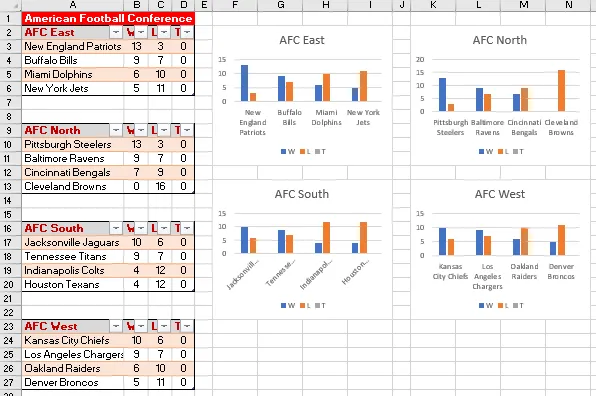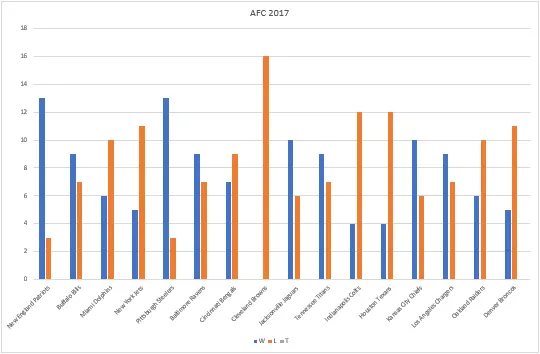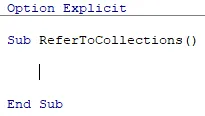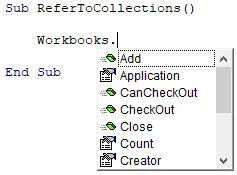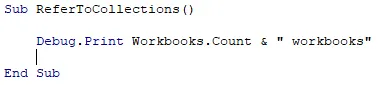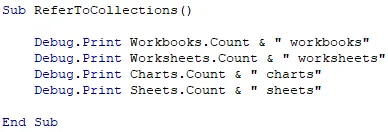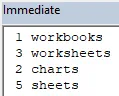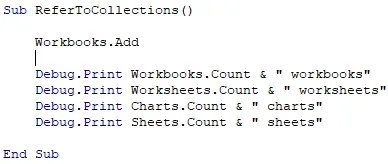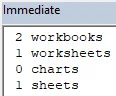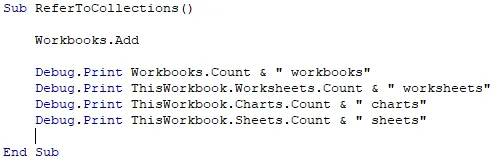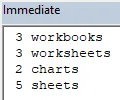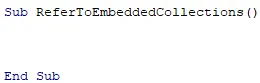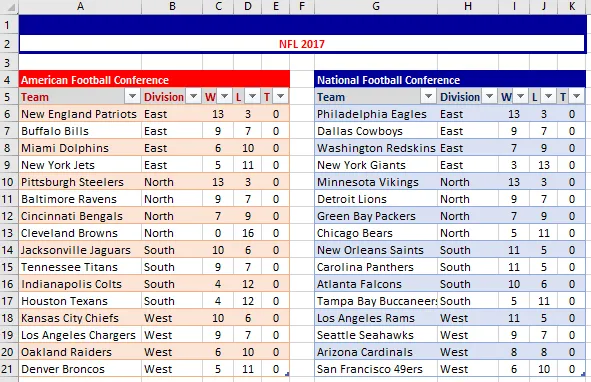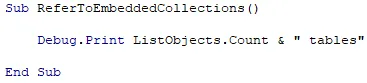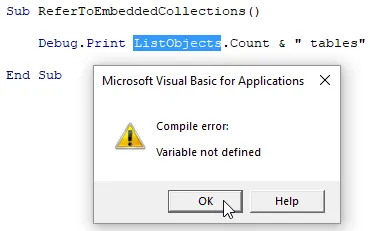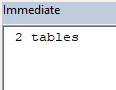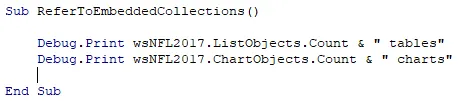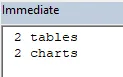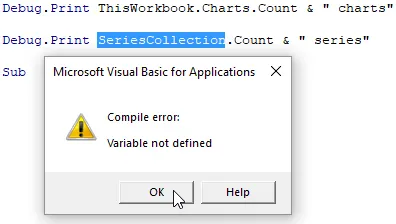The Example Workbook
Download and extract the workbook linked to in the Files Needed
section above.
Examples of Collections
Many objects in Excel VBA are organised into collections. A collection
refers to all of the objects of a particular type within a specific container.
The example workbook that you have opened is a container for a number of
collections:

The workbook contains
a collection of five Sheets. There is also a
separate collection of three Worksheets, and a
separate collection of two Charts.
Each worksheet is a container for other collections:
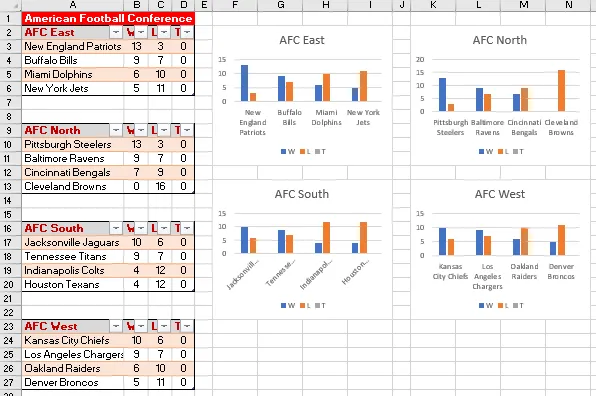
This worksheet contains a collection of four
ListObjects and a collection of four ChartObjects.
Each chart also contains collections of other objects:
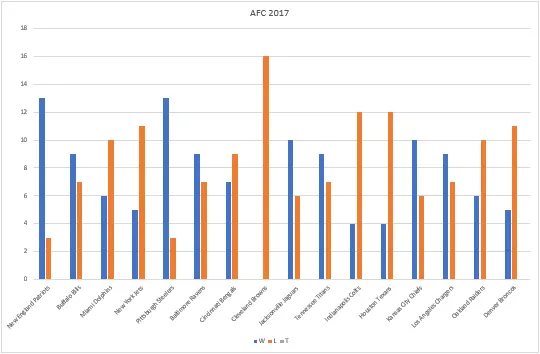
A chart contains a
SeriesCollection collection. Each Series object in a
SeriesCollection is a container for a Points collection.
The workbook itself belongs to a Workbooks collection which
contains all of the currently open workbooks.
There are many other collections in VBA and the techniques described in this
part of the lesson apply to all of them.
Referring to Collections
At a basic level, a collection is a special type of VBA object. As with
other VBA objects, you can use methods and properties of a collection to make
things happen. In order to do this, you first need to know how to refer to
the collection. Open the VBE and find the subroutine called
ReferToCollections in Module1:
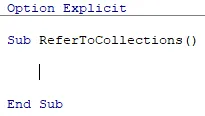
Find this subroutine in
Module1.
Write the name of the Workbooks collection followed by a full
stop:
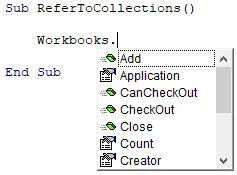
The IntelliSense list shows the methods and properties of the
Workbooks collection.
Using the list shown in the image above, you could, for example, use the
Add method to create a new, blank workbook. You could use the
Close method to close all of the currently open workbooks.
you could use the Count property to return the number of open
workbooks. We'll add some code to write the number of open workbooks into
the Immediate window. Add a Debug.Print statement as
shown in the diagram below:
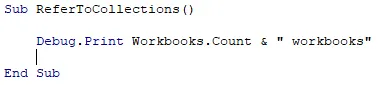
We've added some text so that we know what the number represents when we run the code.
Add more code to print the Count property of the
Worksheets, Charts and Sheets
collections to the Immediate window:
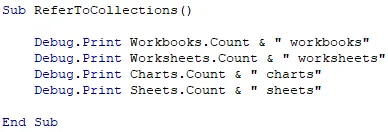
Feel free to copy, paste and edit the code rather than writing out each line from scratch.
Run the subroutine and check the results in the Immediate window. If you
can't see this window choose View |
Immediate Window from the menu:
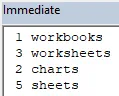
These are the results you will see if you only have open the workbook that you downloaded earlier.
Using the Default Container for a Collection
In some cases when you refer to a collection, VBA assumes which object is the
container for the collection you have referenced. For example, when you
refer to the Worksheets collection, VBA assumes that you are
referring to the collection of worksheets in the currently active workbook.
Add a line of code to the top of the ReferToCollections
subroutine to create a new workbook:
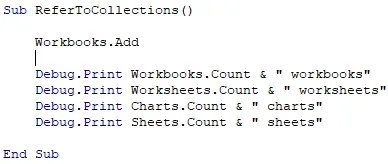
Add an instruction to add an object to the
Workbooks collection.
Adding a new workbook to the Workbooks collection automatically
makes the new workbook the active one. Run the subroutine again and check the
results in the Immediate window (you may wish to clear the contents of the
window first):
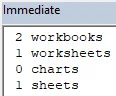
The output shows the counts of the collections belonging to the new workbook, rather than the one in which the code is stored.
Specifying the Container of a Collection
You can reference the containing object of a collection if you prefer to be
explicit. Modify the instructions which count the number of
Worksheets, Charts and Sheets to
refer to the ThisWorkbook object:
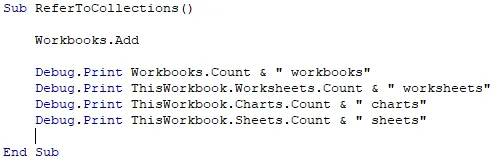
Modify the last three instructions to specify
ThisWorkbook as the container for each
collection you want to reference.
Clear the contents
of the Immediate window and then run the subroutine again:
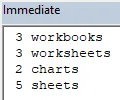
The result will show the counts of collections in the workbook in which the code is stored, regardless of which workbook is active.
Referring to Embedded Collections
Some collections require an explicit reference to the object which contains
the collection. Create a new subroutine called
ReferToEmbeddedCollections in Module1:
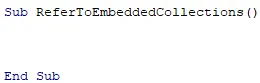
Create a subroutine as shown here.
The NFL 2017 worksheet contains two tables, referred to as
ListObject objects:
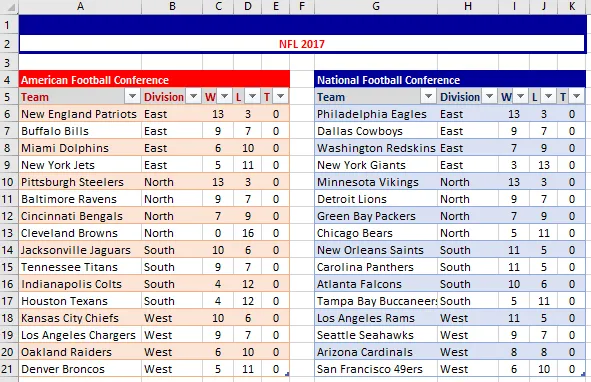
Each table shown here is a
ListObject belonging to the ListObjects collection.
Add an instruction to write the Count of the
ListObjects collection to the Immediate window:
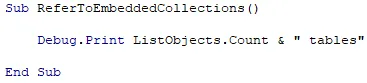
Refer to the
Count property of the ListObjects collection.
Clear the contents of the Immediate window and execute the subroutine.
You'll see an error message as soon as you do so:
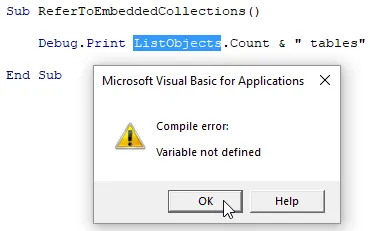
The message indicates that it doesn't recognise the name of the
ListObjects collection.
You can't refer to the ListObjects collection without first
referencing the object which contains it. In this case, the containing
object is the worksheet called NFL 2017. Add code to
reference the correct worksheet before the ListObjects
collection:

Here we're using the code name
that we've assigned to the worksheet - wsNFL2017.
Try running the subroutine again and check the results in the Immediate window:
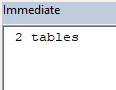
This time you should see the number of tables appears as expected.
The same worksheet also contains two embedded charts which belong to the
ChartObjects collection. Add a line of code to display the count
of items in this collection:
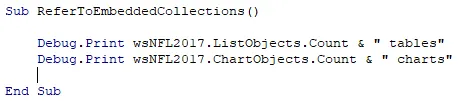
You must refer to the container of the
ChartObjects collection.
Clear the
contents of the Immediate window and run the subroutine again:
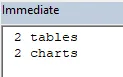
The results will appear as shown here.